If you’re an author on Facebook, you’ve certainly noticed that your personal timeline and your page exist as two seperate entities – at least on Facebook, your ‘Author-Self’ and ‘Everything-Else-Self’ are as divided as the North and South Poles. It’s not even possible to write on your own personal timeline; you can only communicate with other business pages directly.
What’s a well-connected and sociable author to do?
Do double duty by using your blog updates to direct people to your blog and Facebook professional page, and make sure your contact information includes a link to your Facebook page as well.
Connect your WordPress blog to Facebook
Use an official plugin to connect your profile timeline to your business page
If you use WordPress, you’re in luck! A group of developers from Facebook and WordPress teamed up to launch Facebook for WordPress – an easy-to-use plugin that connects seamlessly to your profile timeline and business page. Follow the linked instructions for installing the plugin, and share your blog posts to your profile timeline to alert friends of a new article and the presence of your professional page.
Manually connect any blog, Facebook page, and personal timeline
Manually post your blog to your professional page and use smart linking back to your personal timeline
While you are in admin mode as your ‘author-self’ on your business page, copy/paste the link to your new blog, add your catchy hook, and submit the link as normal.
After manually posting your new blog post to Facebook, switch from your page admin account to your personal profile via the downward arrow at the top right corner of the page (This is where you’ll toggle between page/profile – click on whichever account you’d like to be using at the moment).
Your manually posted link will be at the top of your business page’s timeline. Locate it, and click ‘Share,’ located in the blue-shaded box on the left side next to ‘Like’ and ‘Comment.’
When you click share, Facebook will ‘pop up’ a new window to ask you how & where you would like to share this post.

You want to share this post on your own timeline – this will post the page to the wall that you see when viewing your profile, as well as spreading it through friends’ News Feeds if Facebook’s algorithms think they’d enjoy it.
In the text box, give your post a little ‘hook.’ This is yet another chance to intrigue people and engage their curiosity. In addition to promoting your blog, nudge people to your Facebook page. Do you see that ‘via Swenson Book Development’ the arrow is pointing to? When you share this article to your profile page, that will become a link to your Facebook professional page and look like this:
Alert people to its presence in that text box – don’t demand, just let them know. By creating interesting content, there is no need to cajole your reader!
Navigate to your timeline. You’ll see that your blog alert has been posted to your profile, and contains a link to your Facebook professional page. However, this post looks the same as any other and as the week goes on will get harder and harder to notice. How do we keep this important link from getting buried and let people know it’s important to us? That’s where ‘highlighting’ comes in.
Highlighting increases the visibility of your post by spreading it across the entire width of your timeline. Also, the system that decides how to arrange your profile assigns more ‘weight’ to a highlighted post, and won’t let it get buried as fast as an unhighlighted post.
To highlight a post, hover your mouse over the top right corner of the white box your blog post appears in. This will open the highlight and edit options.
Click on the star to highlight your post. It will now spread across the width of your page, doing double duty by alerting people to your Facebook page and your new blog.
Update your profile contact information
Include website links to your blog and Facebook page
While on your personal profile, click on the ‘About’ link that appears under your basic information.
Scroll down to Contact Info, and click edit.
This will open up a new window with all the contact options that you can enter. In the website box, enter both your blog’s URL and the URL of your Facebook professional page.
Although this is an essential step for directing people to your Facebook page, it isn’t very visible. What is visible, however, is posting blogs that link people back to your Facebook professional page.
—
Phew! It’s a lot to get through – but it’s the easiest to remind both your fans and friends about your online presence, and will create a constant stream of viewers to your Facebook professional page (and your blog as well).

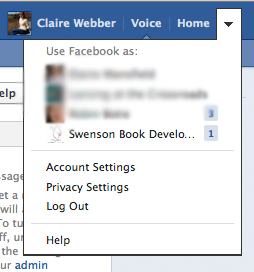

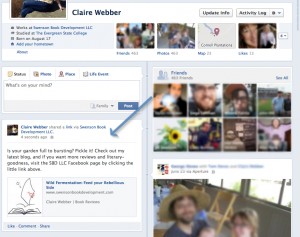
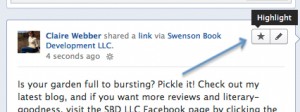
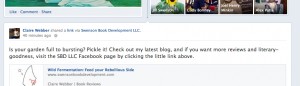
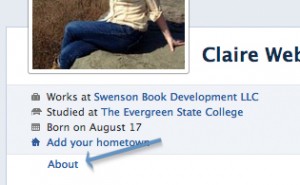
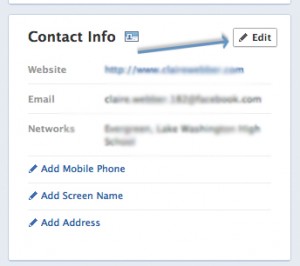
One thought on “Connecting your Facebook Business Page with your Personal Profile Timeline”