Have Unimportant Messages Enter Your Inbox Already Read
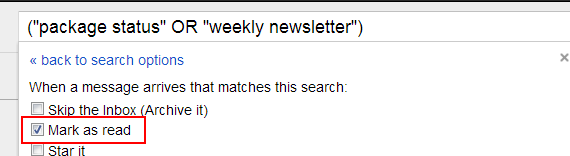
There are some emails that we want to be alerted to, but don’t need associated with the urgency of an unread message. To have messages like package tracking updates or weekly newsletters enter your inbox unbolded, create a ‘Mark as Read’ filter with relevant keywords or emails.
Automatically Attach a Label to Incoming Messages
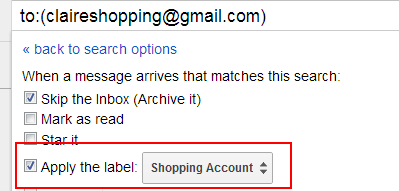
If you’ve already created a label structure, you can have messages enter your inbox already labeled. For instance, if you use Gmail to manage multiple email accounts, you can have emails sent to a certain email get attached to a label to easily find messages to that account.
Automatically Group Messages From Different People
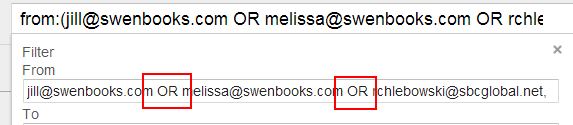
I get a lot of messages from the team at Swenson Book Development. If you have a group of people that have some connecting tie, like family or work friends, you can automatically group them with a label. When creating a filter, just add OR between their different email addresses.

Automatically Mark Messages as Important
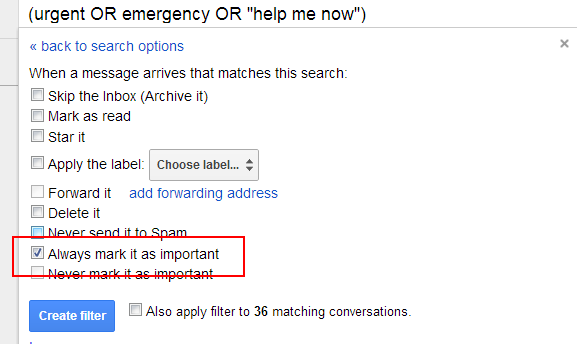
There are certain phrases that tip you off that a message is important – ‘Urgent’ ‘Emergency’ ‘HELP!’. To create a filter that automatically marks these messages as important, add the terms you want to use to the ‘Has the words’ text box (seperated with OR and between quotation marks if it’s a phrase). Click off the box for ‘always mark it as important’.
Banish Spam to Trash or Automatically Delete Unwanted Messages
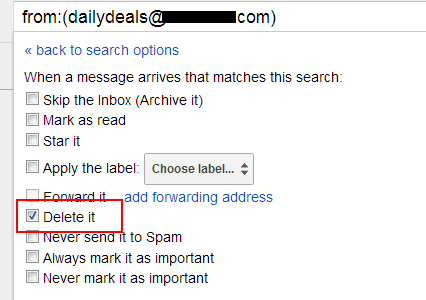
Google has a spam filter, but if you’re getting messages you know you don’t want send them directly to the shredder with a filter
For example, I was getting messages from a mailing list that wouldn’t believe me when I said I wanted to unsubscribe. Instead of getting upset, I got filtering. I created a filter that would automatically delete messages from them – and haven’t seen those messages since.
There are lots more ways to use filters – let us know your fresh ideas in the comments.
